Overview¶
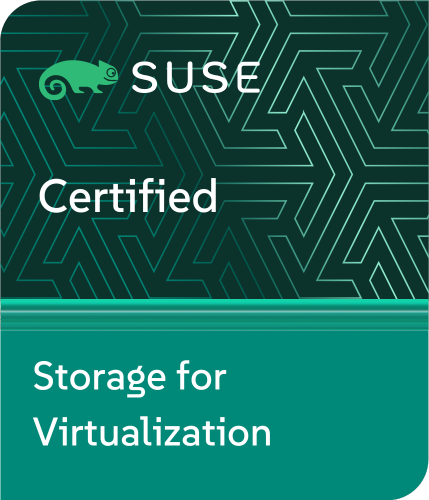
"Harvester is a modern hyperconverged infrastructure (HCI) solution built for bare metal servers using enterprise-grade open-source technologies including Linux, KVM, Kubernetes, KubeVirt, and Longhorn. Designed for users looking for a flexible and affordable solution to run cloud-native and virtual machine (VM) workloads in your datacenter and at the edge, Harvester provides a single pane of glass for virtualization and cloud-native workload management."1
Supportability¶
HPE supports the underlying host OS, SLE Micro, using the HPE CSI Driver for Kubernetes and the Rancher Kubernetes Engine 2 (RKE2) which is a CNCF certified Kubernetes distribution. SUSE Virtualization (formerly Harvester) embeds KubeVirt and uses standard CSI storage constructs to manage storage resources for virtual machines.
- Learn more about Compatibility & Support
Note
The SCOD documentation refers to SUSE Virtualization as Harvester.
Deployment Considerations¶
Many of the features provided by Harvester stem from the capabilities of KubeVirt. The HPE CSI Driver for Kubernetes provides "ReadWriteMany" block storage which allows seamless migration of VMs between hosts with disks attached. The NFS Server Provisioner may be used by disparate VMs that needs "ReadWriteMany" to share data.
Limitations¶
These limitatons are framed around the integration of the HPE CSI Driver for Kubernetes and Harvester. Other limitations may apply.
iSCSI Networking¶
As per best practice HPE recommends using dedicated iSCSI networks for data traffic between the Harvester nodes and the storage platform.
Ancillary network configuration of Harvester nodes is managed as a post-install step. Creating network configuration files for Harvester nodes is beyond the scope of this document. Follow the guides provided by Harvester.
Example iSCSI Configuration¶
In a typical setup the IP addresses are assigned by DHCP on the NIC directly without any bridges, VLANs or bonds. Network interface configuration on Harvester are part of the node boot strap process post-install. Create the file /oem/89_hpe-csi-iscsi.yaml described below on each compute node to reflect a typical configuration.
name: HPE CSI Driver for Kubernetes iSCSI configuration
stages:
initramfs:
- commands: []
files:
- path: /etc/sysconfig/network/ifcfg-ens1f1
permissions: 384
owner: 0
group: 0
content: |
STARTMODE='onboot'
BOOTPROTO='dhcp'
DHCLIENT_SET_DEFAULT_ROUTE='no'
encoding: ""
ownerstring: ""
- path: /etc/sysconfig/network/ifcfg-ens1f0
permissions: 384
owner: 0
group: 0
content: |
STARTMODE='onboot'
BOOTPROTO='dhcp'
DHCLIENT_SET_DEFAULT_ROUTE='no'
encoding: ""
ownerstring: ""
Tip
Replace the interface names ens1f0 and ens1f1 with the actual interface names on your compute nodes. List the available interfaces on the compute node prompt with ip link.
Reboot the node and verify that IP addresses have been assigned to the NICs by running ip addr show dev <interface name> on the compute node prompt.
- Learn more about Harvester networking in the official docs.
Installing HPE CSI Driver for Kubernetes¶
The HPE CSI Driver for Kubernetes is installed on Harvester by using the standard procedures for installing the CSI driver with Helm. Helm require access to the Harvester cluster through the Kubernetes API. You can download the Harvester cluster KubeConfig file by visiting the dashboard on your cluster and click "support" in the lower left corner of the UI.
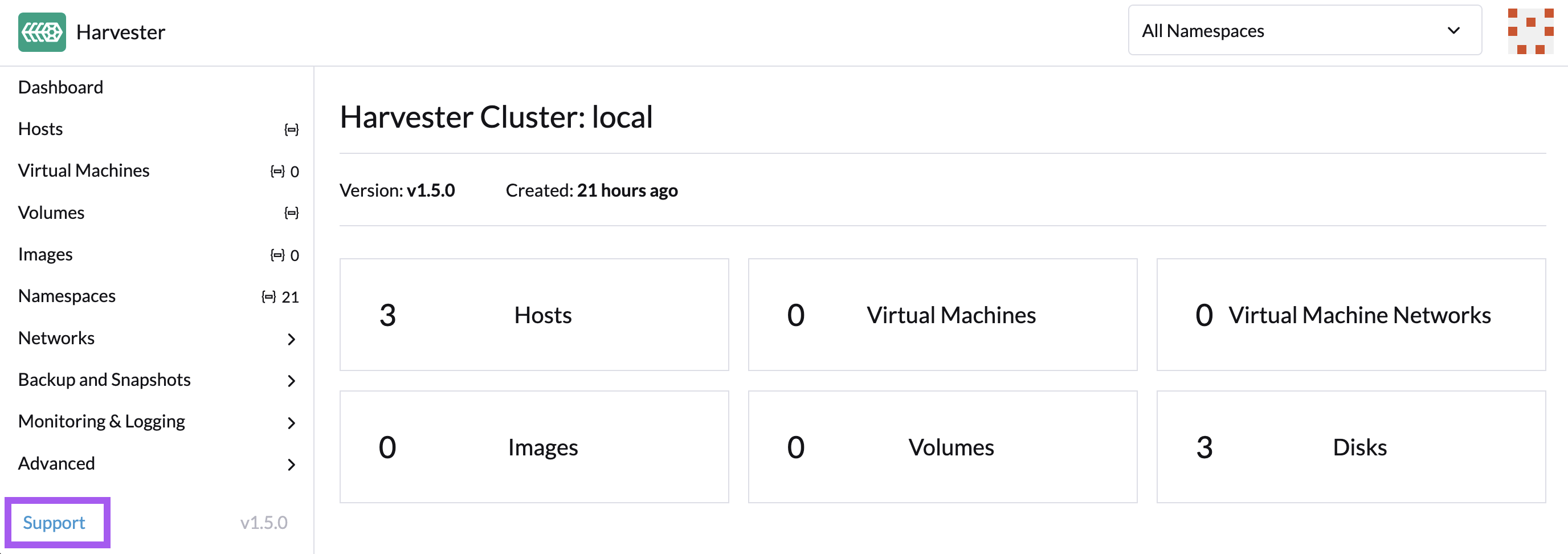
Note
It does not matter if Harvester is managed by Rancher or running standalone. If the cluster is managed by Rancher, then go to the Virtualization Management dashboard and select "Download KubeConfig" in the dotted context menu of the cluster.
Once the CSI driver is installed, make sure to go through the next steps to Configure Resources.
Configure Resources¶
In order to upload images, boot VMs and attach data volumes from a HPE storage backend, a StorageClass and Secret needs to be configured. These steps are outlined in the deployment section on SCOD.
Note
Booting VMs from a HPE CSI Driver backed volume requires Harvester 1.5.0 or newer.
Using VM snapshots¶
A VolumeSnapshotClass needs to be created for the HPE CSI Driver in order to be able to create VM and volume snapshots. Follow the example on the Using page.
Tip
The external snapshotter is already installed by Harvester. Only a VolumeSnapshotClass is needed.
Next, for the Harvester control-plane to recognize the VolumeSnapshotClass to be used for the "csi.hpe.com" CSI driver prefix, bring up the "Advanced -> Settings" panel and create the mapping as illustrated below.
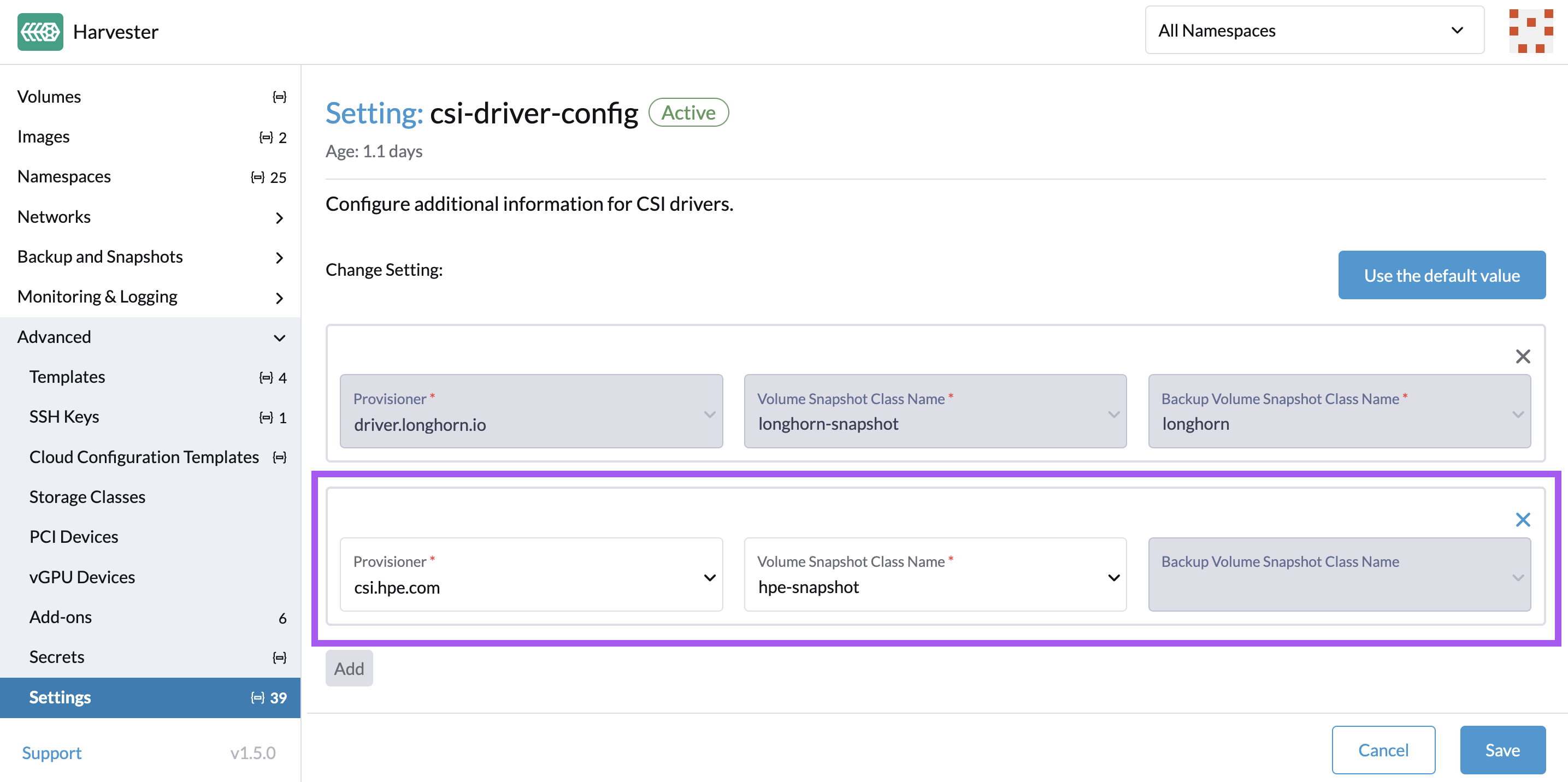
Harvester is now ready for use with HPE CSI Driver for Kubernetes.